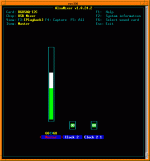I've been happy with my Squeezebox for a long time but it's now clear that using a good USB DAC is superior in terms of sound quality.
I'm running JPlay on an old laptop with Windows 8 as the OS. Now I want to bring back remote control to the set-up, and have a few questions.
1 Can I use a cheapo tablet to control the laptop? I only want the tablet for this function so don't need bells and 'whistles'. I see them on Ebay for around 50 UKP and upwards.
2 How does the connection work? Is it through Bluetooth, and if so how do I know if my old laptop has Bluetooth?
3 If the laptop does not have Bluetooth, is it as simple as adding a Bluetooth dongle?
4 Which is the best app to use on the tablet (I'm running JPlay inside of Foobar2000).
I'm running JPlay on an old laptop with Windows 8 as the OS. Now I want to bring back remote control to the set-up, and have a few questions.
1 Can I use a cheapo tablet to control the laptop? I only want the tablet for this function so don't need bells and 'whistles'. I see them on Ebay for around 50 UKP and upwards.
2 How does the connection work? Is it through Bluetooth, and if so how do I know if my old laptop has Bluetooth?
3 If the laptop does not have Bluetooth, is it as simple as adding a Bluetooth dongle?
4 Which is the best app to use on the tablet (I'm running JPlay inside of Foobar2000).
I've tried almost any foobar remote control for android but I consider Foobarcon is the best. I use it to control foobar + jplay on my headless Win 7 PC. I've tested it on Samsung Tab, Asus Transformer, Samsung Gio and some chinese cheapo android phone with sero problem.
It uses TCP/IP to connect to foobar, so you'll need a wifi router and jplay's hibernate mode is a no no. Your laptop can connect to the router via wifi or LAN cable. You'll need to install foo http control and Foobarcon template file on your foobar folder to make it work.
It uses TCP/IP to connect to foobar, so you'll need a wifi router and jplay's hibernate mode is a no no. Your laptop can connect to the router via wifi or LAN cable. You'll need to install foo http control and Foobarcon template file on your foobar folder to make it work.
Terima kasih i2k92.
Andrew, he has tried a small piece of software on a number of Android devices (small computer-like devices such as a tablet or mobile phone) and it works OK with all of them to remotely control Foobar/JPlay on another computer.
I thought the Android device directly 'spoke' with the computer but it looks like it has to 'speak' to it via a wireless router, something that I was hoping to avoid, but it looks like wi-fi is going to be the only way to go eventually.
Andrew, he has tried a small piece of software on a number of Android devices (small computer-like devices such as a tablet or mobile phone) and it works OK with all of them to remotely control Foobar/JPlay on another computer.
I thought the Android device directly 'spoke' with the computer but it looks like it has to 'speak' to it via a wireless router, something that I was hoping to avoid, but it looks like wi-fi is going to be the only way to go eventually.
You're welcome Nuuk.
If you want to use a tablet, there's no way to avoid wireless connection, be it wifi or bluetooth. I've never experimented with bluetooth as none of my computer have it.
If you want to use a tablet, there's no way to avoid wireless connection, be it wifi or bluetooth. I've never experimented with bluetooth as none of my computer have it.
I use VLC on my Linux box with VLC Direct pro on my Android phone
https://play.google.com/store/apps/details?id=com.vlcforandroid.vlcdirectprofree&hl=en
https://play.google.com/store/apps/details?id=com.vlcforandroid.vlcdirectprofree&hl=en
I use an iPad with iTunes remote app controlling a laptop running iTunes. All via wifi of course. Works great
Remote control
Install a VNC server on the music player PC. Several choices - most are free
On a laptop/iPad install a VNC client. Free or cheap
Configure. The remote computer can now control the desktop of the music playing computer
On an iPad I have found remoter VNC works well.
If you have a Mac laptop for the remote controller computer, VNC client is built into the os under Finder. Goto to server. VNC:// the ipaddress of the music player computer.
Regards
Install a VNC server on the music player PC. Several choices - most are free
On a laptop/iPad install a VNC client. Free or cheap
Configure. The remote computer can now control the desktop of the music playing computer
On an iPad I have found remoter VNC works well.
If you have a Mac laptop for the remote controller computer, VNC client is built into the os under Finder. Goto to server. VNC:// the ipaddress of the music player computer.
Regards
I had good results with "Foobar2000 Controller". Communicates reliably from my galaxyS via wifi... moderate latency. I now use HDMI to connect the pc to my tv and a small Logitech K400 wireless keyboard (good but cheap). Both methods work just fine. I just wanted the bigger screen and other computer-based activities available while listening.
If you install Vortexbox Linux, you can run its local player which is just a software version of a squeezebox. Or, if you must stay with Windows, there is Softsqueeze which is the same thing.
my solution is to use the linux MPD architecture, install mpd server on a back-end box and connect over android/wifi using mpdroid or similar. that controls the shuttle (playlist, pause/skip,etc).
what I also have going (which is pretty custom) is a link between the volume control slider on mpd (and alsa and everything else that is standard) and my DIY preamp. there is a serial (usb/ttl) link and the volume slider on linux now controls the rotary encoder (sort of) on my preamp; and vice versa. the vol control happens in analog (using cirrus 3318 chip) but is controlled over linux. ie, controlled over wifi pad or phone and needs no special app, since it ties into the system vol slider on the mpd server side.
mpd is the key. a nice center of your computer audio distributed (and that's the magic) system.
what I also have going (which is pretty custom) is a link between the volume control slider on mpd (and alsa and everything else that is standard) and my DIY preamp. there is a serial (usb/ttl) link and the volume slider on linux now controls the rotary encoder (sort of) on my preamp; and vice versa. the vol control happens in analog (using cirrus 3318 chip) but is controlled over linux. ie, controlled over wifi pad or phone and needs no special app, since it ties into the system vol slider on the mpd server side.
mpd is the key. a nice center of your computer audio distributed (and that's the magic) system.
what I also have going (which is pretty custom) is a link between the volume control slider on mpd (and alsa and everything else that is standard) and my DIY preamp. there is a serial (usb/ttl) link and the volume slider on linux now controls the rotary encoder (sort of) on my preamp; and vice versa. the vol control happens in analog (using cirrus 3318 chip) but is controlled over linux.
Very nice, please could you post a bit more detail? Do you use a custom alsa-lib plugin providing the softvol capability, or something else?
I will post the code once its ready. the idea is kind of simple and a bit of a hack, but the end result sure is worth it, to me.
you create a 'fake' slider or mixer entry in alsa. a few ascii lines in /etc/asound.conf and some in /var/lib/alsa/asound.state. the state file is what you have to edit to create a new 'Master' fader. even though its not real, it does show up as an entry in alsa and any sound app can 'move' it since its just a regular vol slider, to it.
the best way to work this is to use a usb sound card or one that is bit perfect and does not *change* any data when even a so-called Master slider is moved. all my usb/spdif dongles are like this (if you use the digital out instead of the analog out).
that's the slider part. the back-end part is a poller I wrote that checks /dev/ttyUSB0 for any new i/o and also checks the mixer app by calling a hacked version of linux 'amixer'. I call amixer to get the current value (in shell script) and if the value changed since last time, I send a serial update to my preamp (over usb). if no value was changed in the mixer, the poller scans the serial/usb port for *preamp* knob changes. if the user turned the knob, a new value will be seen and that gets pushed back to the mixer 'amixer' and the vol display on the computer is now updated and in sync. that's the general idea: keep polling both and if one changed, update the other. even in bash shell script, it keeps up fast enough to be useful.
the hard part for most is not all this: but the real world interface to your audio system, for real world vol control. I designed and built my own preamp and a feature that was always part of the design was 'remote remote control' over some kind of serial port.
http://www.diyaudio.com/forums/analog-line-level/206157-cs3318-arduino.html
the code is partially in bash and partially in C. will post (probably in another diyaudio thread) on how to do it, at least up to the serial port part.
last section of asound.state that you have to add:
control.5 is the entry I had to add by hand. it has to have the magic name "Master" and 'iface MIXER'. find the last entry in your file (mine was #4) then add this control entry with one higher than the last entry. save the file (and save it under a new name, too, so that you can copy it over the /var/lib/alsa/asound.state at system startup time).
to get it to 'work' you have to have alsa reread its state file (usually it creates a state file, but here you created a new fake entry to an existing state file):
depending on your card # it could be 'restore 1' or 'restore 2', etc.
once you do that, you should be able to run alsamixer (the image/capture I posted) and see the NEW 'Master' there. if you run alsamixer first and don't see it, then edit the file, do the alsactl restore, then you see it, you know things went well 😉
in mpd, you should point to the Master mixer if you use mpd:
mixer_type 'hardware' means you do NOT use software vol control (so that you don't touch the bitstream). what we've done is to fake out the system and make it think that there is a real hardware control called Master and to link it with mpd.
go into mpd, vary its volume and in another window, watch alsamixer. the two controls should 'move each other' being the same widget accessed via different apps.
you create a 'fake' slider or mixer entry in alsa. a few ascii lines in /etc/asound.conf and some in /var/lib/alsa/asound.state. the state file is what you have to edit to create a new 'Master' fader. even though its not real, it does show up as an entry in alsa and any sound app can 'move' it since its just a regular vol slider, to it.
the best way to work this is to use a usb sound card or one that is bit perfect and does not *change* any data when even a so-called Master slider is moved. all my usb/spdif dongles are like this (if you use the digital out instead of the analog out).
that's the slider part. the back-end part is a poller I wrote that checks /dev/ttyUSB0 for any new i/o and also checks the mixer app by calling a hacked version of linux 'amixer'. I call amixer to get the current value (in shell script) and if the value changed since last time, I send a serial update to my preamp (over usb). if no value was changed in the mixer, the poller scans the serial/usb port for *preamp* knob changes. if the user turned the knob, a new value will be seen and that gets pushed back to the mixer 'amixer' and the vol display on the computer is now updated and in sync. that's the general idea: keep polling both and if one changed, update the other. even in bash shell script, it keeps up fast enough to be useful.
the hard part for most is not all this: but the real world interface to your audio system, for real world vol control. I designed and built my own preamp and a feature that was always part of the design was 'remote remote control' over some kind of serial port.
http://www.diyaudio.com/forums/analog-line-level/206157-cs3318-arduino.html
the code is partially in bash and partially in C. will post (probably in another diyaudio thread) on how to do it, at least up to the serial port part.
last section of asound.state that you have to add:
Code:
control.4 {
iface MIXER
name 'Tone Control - Treble'
value 0
comment {
access 'read write'
type INTEGER
count 1
range '0 - 3'
}
}
control.5 {
comment.access 'read write user'
comment.type INTEGER
comment.count 2
comment.range '0 - 255'
comment.tlv '0000000100000008ffffec1400000014'
comment.dbmin -5100
comment.dbmax 0
iface MIXER
name Master
value.0 179
value.1 179
}control.5 is the entry I had to add by hand. it has to have the magic name "Master" and 'iface MIXER'. find the last entry in your file (mine was #4) then add this control entry with one higher than the last entry. save the file (and save it under a new name, too, so that you can copy it over the /var/lib/alsa/asound.state at system startup time).
to get it to 'work' you have to have alsa reread its state file (usually it creates a state file, but here you created a new fake entry to an existing state file):
Code:
alsactl restore 1depending on your card # it could be 'restore 1' or 'restore 2', etc.
once you do that, you should be able to run alsamixer (the image/capture I posted) and see the NEW 'Master' there. if you run alsamixer first and don't see it, then edit the file, do the alsactl restore, then you see it, you know things went well 😉
in mpd, you should point to the Master mixer if you use mpd:
Code:
audio_output {
type "alsa"
name "USB"
device "hw:1,0"
mixer_type "hardware"
mixer_control "Master"
}mixer_type 'hardware' means you do NOT use software vol control (so that you don't touch the bitstream). what we've done is to fake out the system and make it think that there is a real hardware control called Master and to link it with mpd.
go into mpd, vary its volume and in another window, watch alsamixer. the two controls should 'move each other' being the same widget accessed via different apps.
Attachments
Last edited:
- Status
- Not open for further replies.
- Home
- Source & Line
- PC Based
- Remote control of music computer with a tablet